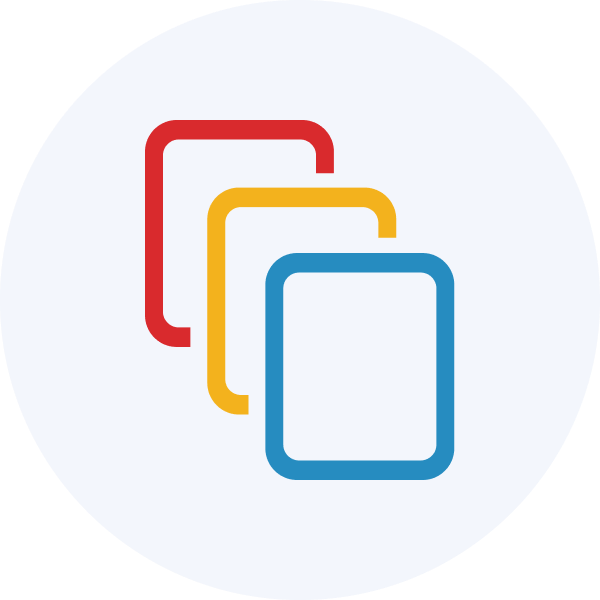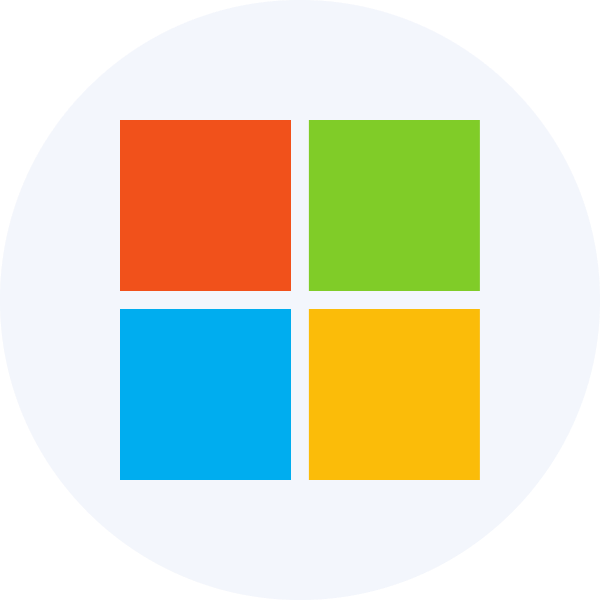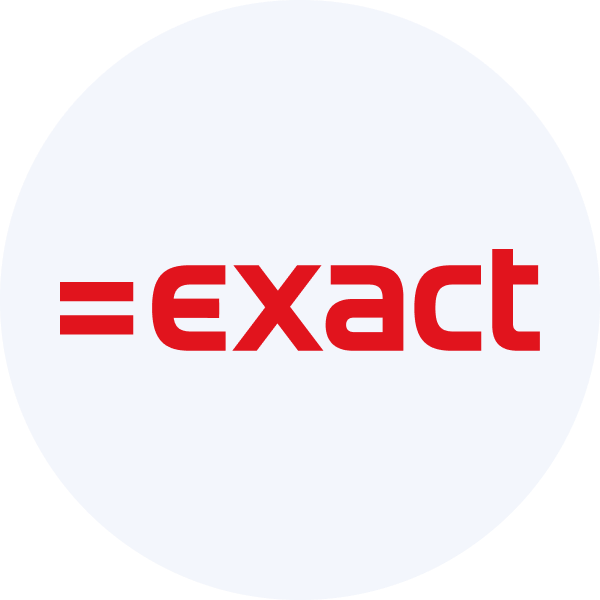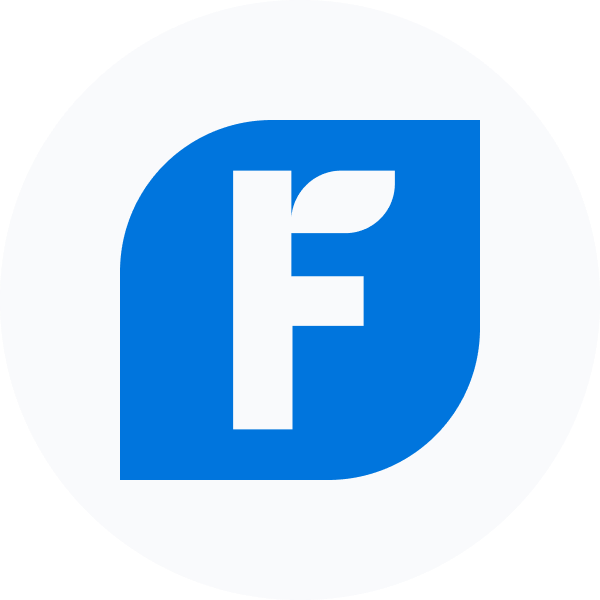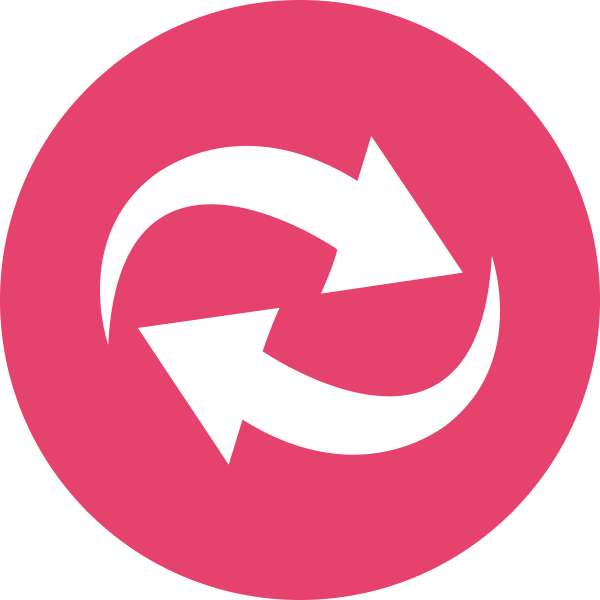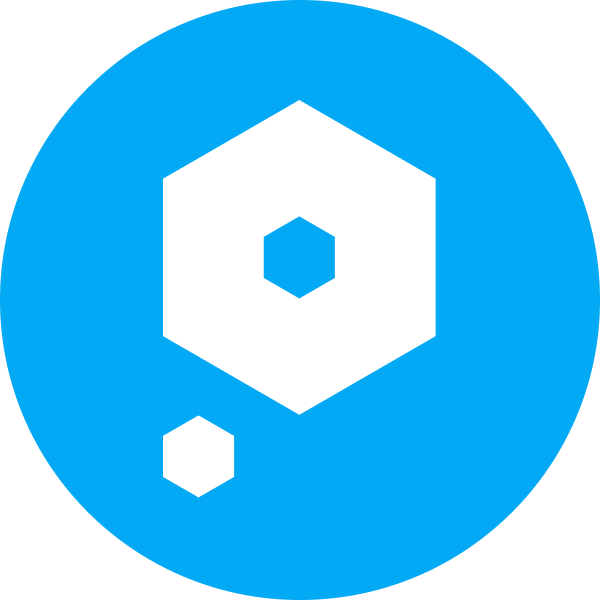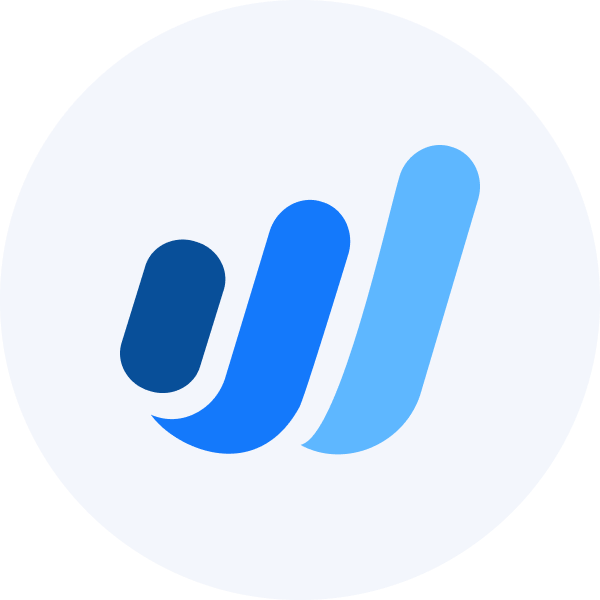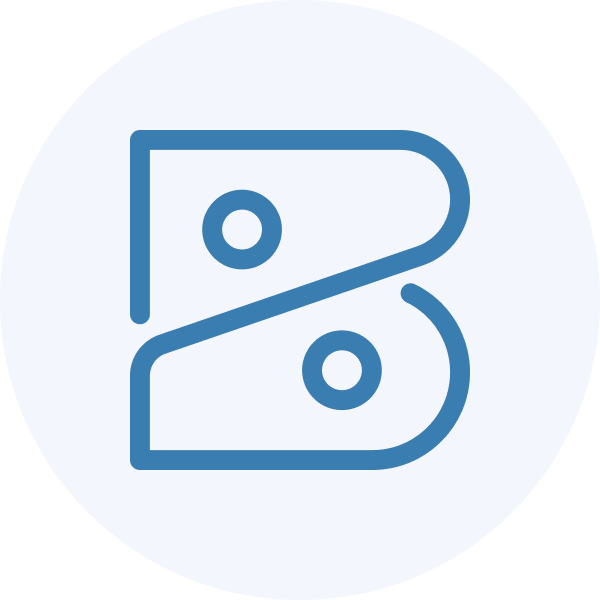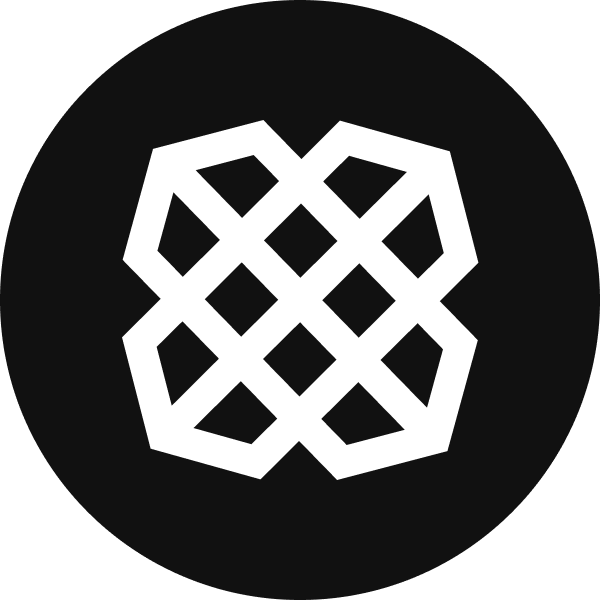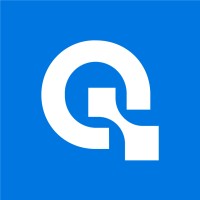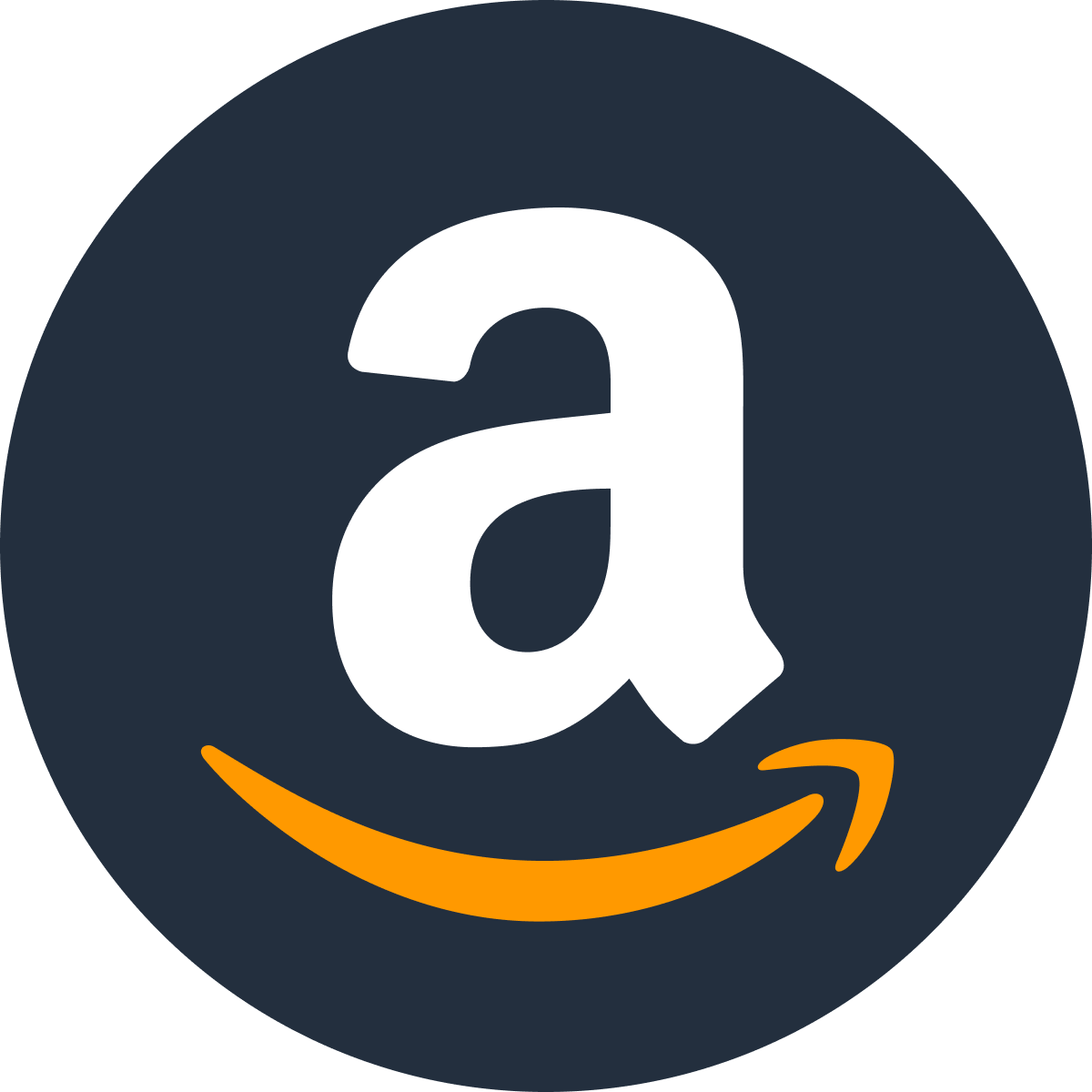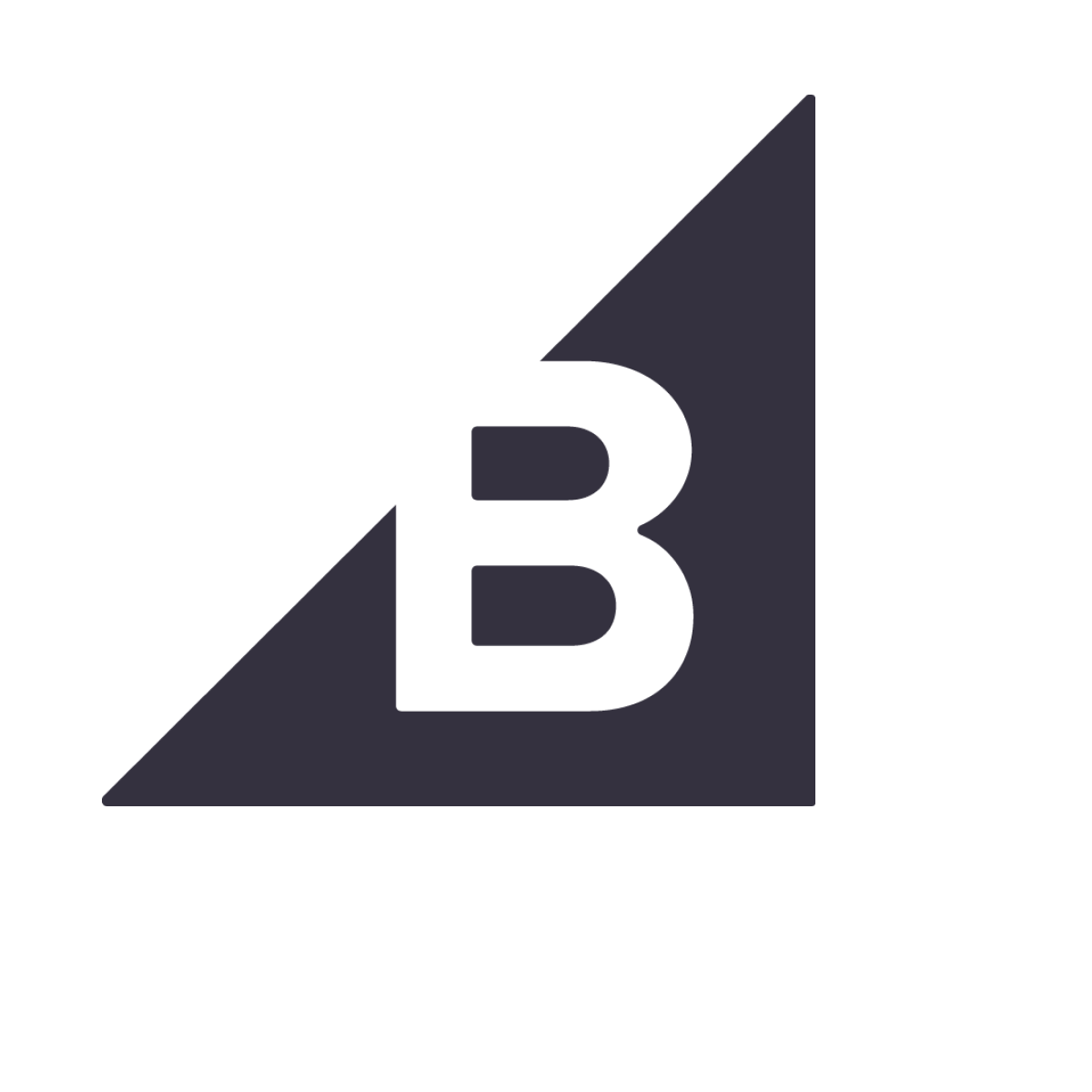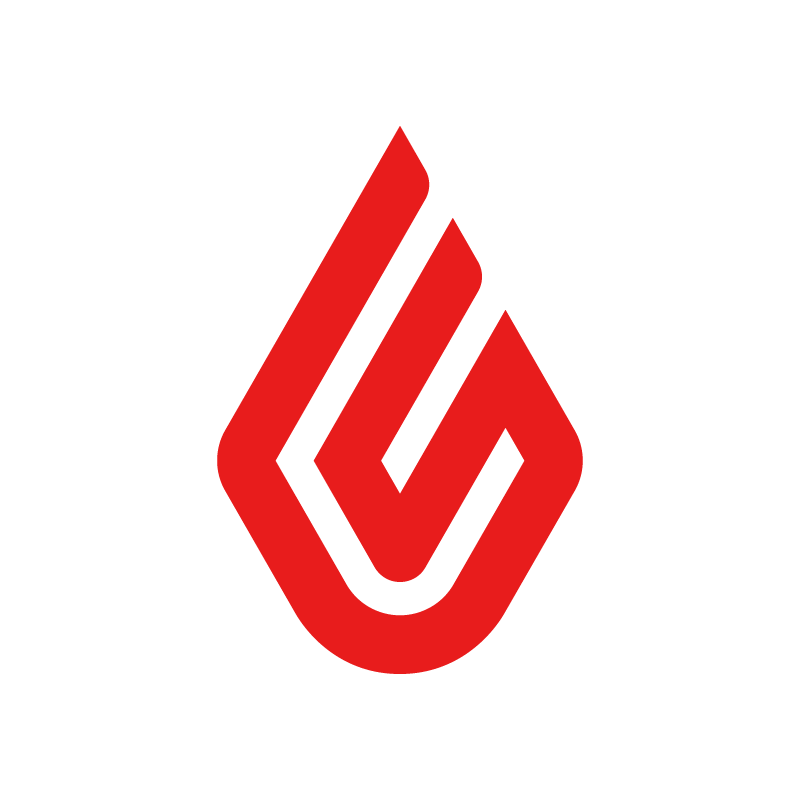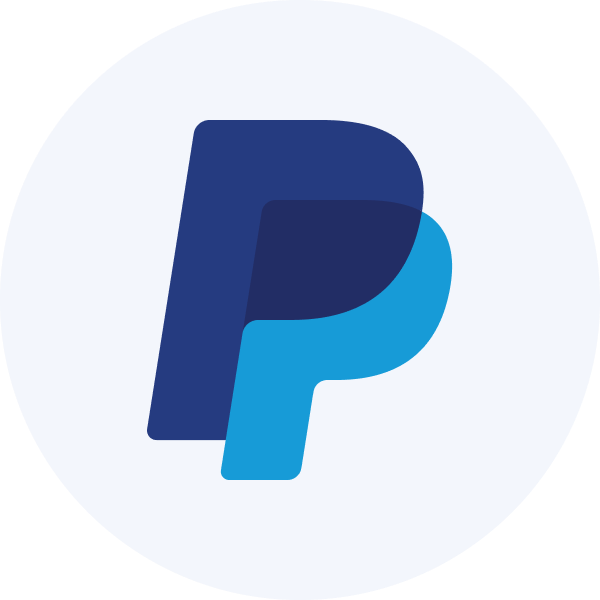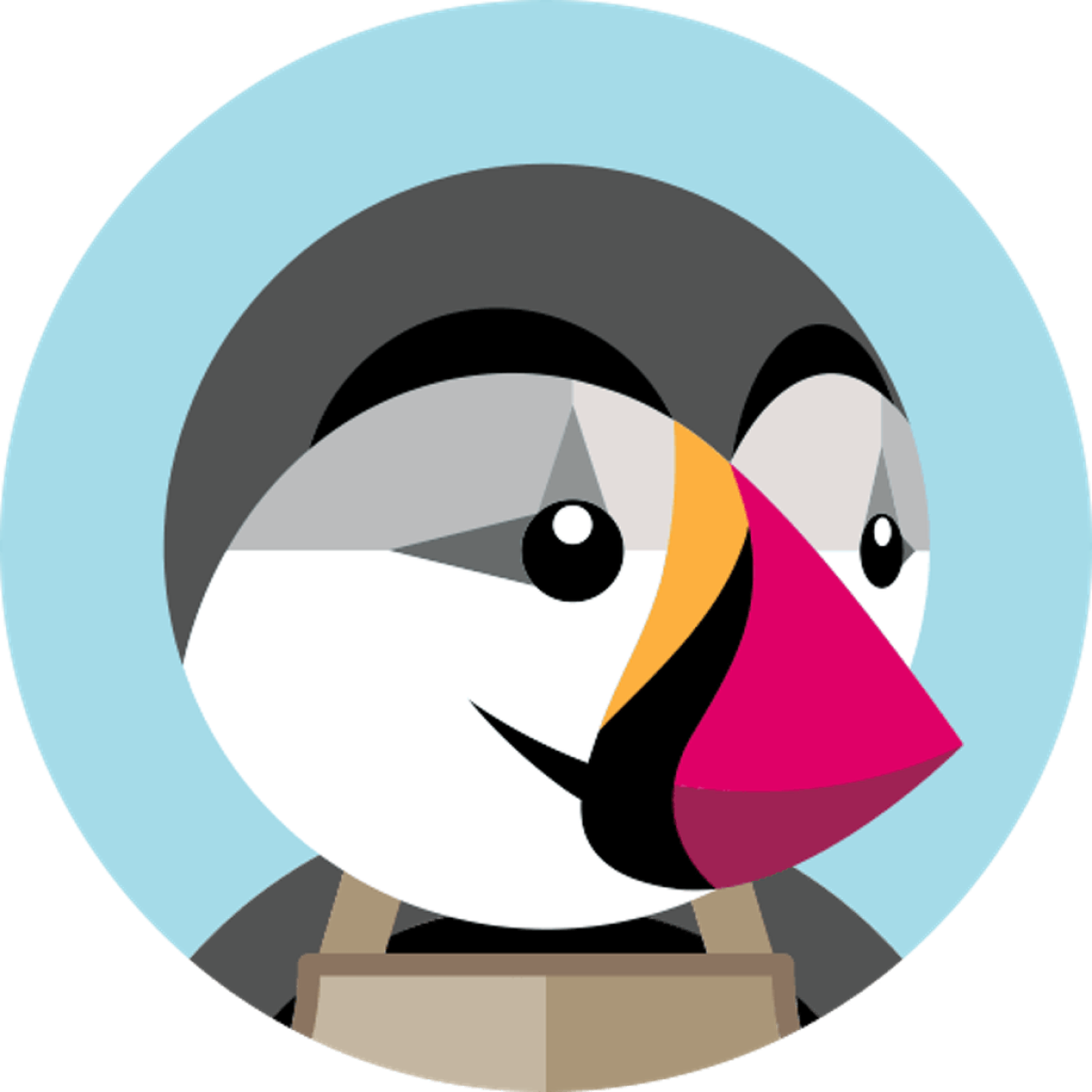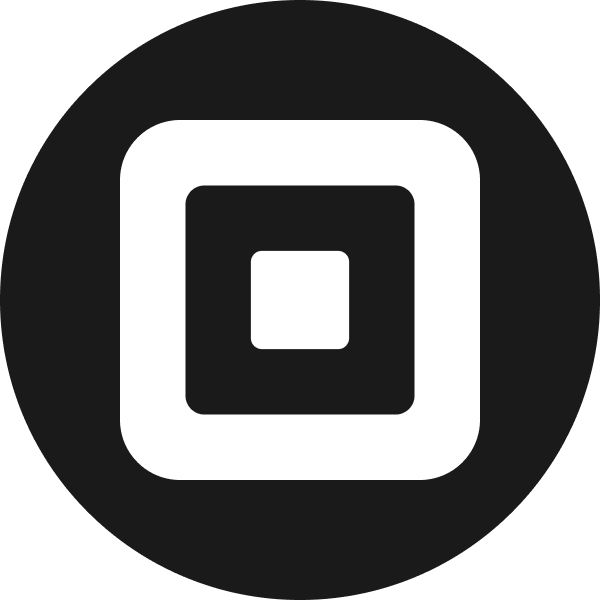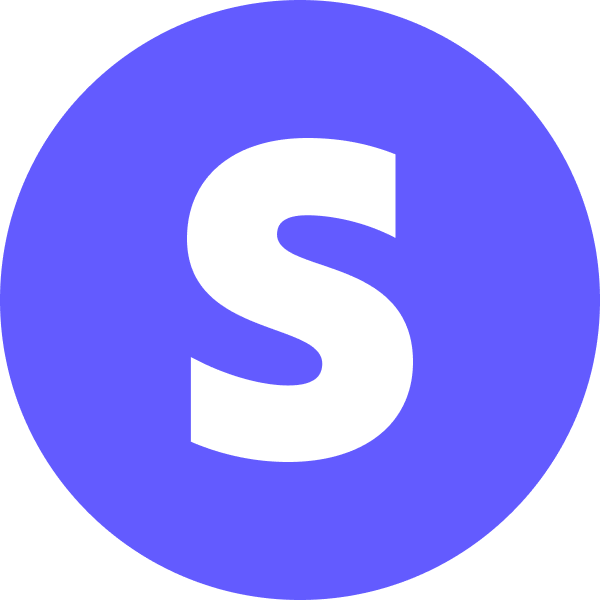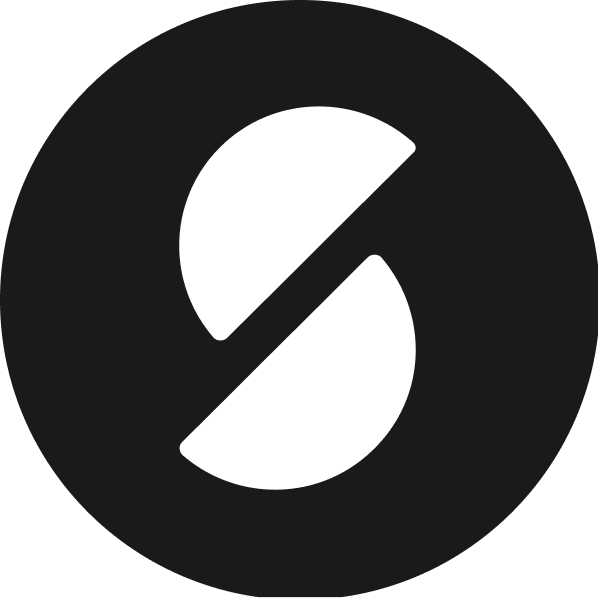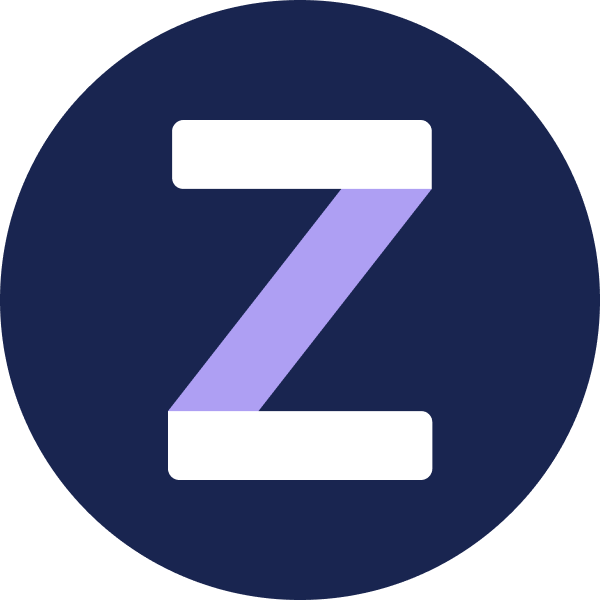Get started with Lending API
Learn how to perform the initial setup for the Lending API product
Enable Lending API
- Open the Codat Portal and sign in.
- Click on Settings > Organizational settings > Products.
- In the list of products, find Lending API and click Enable. Then, follow the on-screen prompt.
Configure Lending API
Data sources
In the Codat Portal, navigate to Settings > Integrations to enable and set up the integrations that will serve as a data source for the product. Follow the respective guides for integration-specific instructions.
Data source coverage varies by feature, so be sure to review the coverage for the features you want to use.
Accounting
Banking
Commerce
Authorization flow
As part of using the Lending API, you will need your customers to authorize your access to their data. To do so, use Link - our pre-built, conversion-optimized, and white-labelled authorization journey.
You can fully embed Link in your experience by using our Embedded Link component in your front-end code or choose our out-of-the-box Hosted Link authorization flow to get up and running as quick as possible.
The solution lets you tailor the authorization journey to your business needs. You can:
Data types
Enable the minimum set of data types required for the Lending API. Each feature may also have additional data type requirements, so be sure to review these for the feature you want to use.
In the Codat Portal, navigate to Settings > Integrations > Data types. As a minimum, you need the following data types enabled:
| Data source | Accounting | Banking | Commerce |
|---|---|---|---|
| Data types | companychartOfAccountsbalanceSheetprofitAndLossbankAccountsbankTransactions | banking-accountsbanking-transactionsbanking-transactionCategoriesbanking-accountBalances | commerce-companyInfocommerce-customerscommerce-orders |
Configure the solution to refresh data when you need it by setting a synchronization frequency on the same screen. We recommend setting it to a daily or a monthly sync.
Webhooks
Codat supports a range of webhooks to help you manage your data pipelines. Many of these webhooks send a notification for each dataType separately.
In the Codat Portal, navigate to Settings > Webhooks > Rules and click Create new rule to set up the following webhooks and get the most out of Lending API:
Dataset status has changed to an error state
If you receive a notification from this webhook, it means an issue occured when syncing the specified data type. Resolve the issue and initiate the sync for this dataset again.
If you receive a notification from this webhook, it means data has been updated for the specified data type. This can include new, updated or deleted data. You should then refresh the data in your platform.
If you receive a notification from this webhook, it means categories associated with accounts have been updated for the categorized profit and loss statement and the categorized balance sheet statement components.
Use Lending API
Underwriters
Make use of our Excel export reports to audit source data and perform underwriting with confidence.
Developers
Interact with our Lending API reference to understand required body parameters, responses, and errors. Use our client SDKs to simplify your implementation journey.
Read next
Explore the features that make up our Lending API: